How to Solve Brother Printer Not Printing Error? [5 Fixes]
July 17, 2023

How to Solve Brother Printer Not Printing Error? [5 Fixes]
Welcome to this blog if you are a Brother printer user facing the printer, not a printing issue. Many printer users like you meet this common in their printer devices. Various factors and errors can generate this issue in your printer, even if it is brand new. And resolving this issue is crucial to continue your printing job and save the printer from further damage. However, resolving this issue can be overwhelming for new users if they face it for the first time. Therefore, to help you with that, we will provide you with all the effective methods you can use to fix the Brother printer not printing error.
Solution 1: Set Your Brother Printer as Your Default Device
Sometimes your Brother’s printer shows issues in printing if it is not in default mode. Hence here are the steps you have to follow to set the printer to default.
-
Press the Window and R buttons simultaneously on the keyboard to open the Run command.
-
Then in the run command, enter ‘control’ and press Enter.
-
Now, the Control Panel window will show up on the screen.
-
After that, go to the view by drop-down menu and then select Small Icons.
-
In the following step, click on the Devices and Printers options.
-
Right-click on the printer model name option and choose Set printer as default.
-
Finally, check if the printer has started to print.
Solution 2: Update the Driver of Your Brother Printer
Outdated or faulty drivers can also lead to the issue in printing. Follow the steps in the below section to update the driver and remove the printer, not the printing problem.
-
First, plug the Brother printer into a socket and check the serial number.
-
After that, visit the official website of Brother printer and enter the model (serial) number.
-
Look for the latest driver for your Brother printing machine and specify your operating system.
-
In the next step, select the Download option.
-
When the Brother driver download is complete, install it on your device.
-
In the last step, print a copy of the document to see if the printer is printing.
Solution 3: Restart Your Brother Printer
You can solve some minor glitches in your Brother printer just by restarting it. So, this below guide will tell you the proper process to restart your printer.
-
Firstly, press the Power button on your printer.
-
Then, remove the printer’s plug from the power source.
-
After that, detach the USB cable from the computer if you are using the wired connection.
-
Now, leave the machine in such condition for at least 5 minutes.
-
Moreover, attach the printer’s plug to the power socket once again.
-
Finally, press the Power button to turn on your printer device.
Solution 4: Check if the Printer is Not in Offline Mode
Here is the process to check if the printer is in offline mode and choose the online mode option.
-
First and foremost, click the Start menu on your PC and then select Settings.
-
After that, click on the Devices option and choose the Printers and Scanners option.
-
Now, look for your Brother printer option and right-click on it.
-
From the open list of options, click on ‘See What’s Printing.’
-
Then, move to the Printer option on the upper left side of the printer.
-
When the drop-down menu comes on the screen, then check if the ‘Use Printer Offline’ option is selected.
-
If the option is selected, then deselect it by clicking on it.
-
Now, check whether the printer is printing the document or not.
Solution 5: Check the Basic Requirements of the Printer
Various other minor factors can also lead your Brother printer in the condition of not printing. So, you need to check on the follow-up points in your printer.
-
Check if the printer is not running out of ink.
-
Make sure to use the right paper for your printer.
-
Check the document tray to see if the papers are loaded perfectly in the printer.
-
Verify the printer and computer are connected thoroughly.
-
Make sure you are not using any third-party component in your Brother printer.
-
Do not use the damaged USB cable to connect the printer.
-
Confirm the printer is getting the proper and seamless internet connection.
Frequently Asked Questions
Question
Why My Brother Printer is Not Printing?
The Brother printer not printing is a very common issue, and various factors can lead to this issue. Here are some of the primary causes of getting the printer not printing issue.
- If you are using an outdated or incompatible printer driver.
- When the printer setup process is not done correctly.
- You will face no printing issues if the printer is running out of ink.
- An empty or overloaded document tray can also lead to this issue in your printer.
- When the printer is not set as the default printer.
- Brother printer is not getting proper internet connection and some others.
Question
How to Resolve the Brother Printer Not Printing Error?
Here are some effective solutions you can try to fix the Brother printer, not the printing issue.
- Download the latest Brother printer driver.
- Make sure the printer is connected to a stable and high-speed network connection.
- Check the ink, papers, cables, and other vital things on your printer.
- Keep your printer, router, and computer within each-others range.
- Set your printer device as your default printer.
You can live chat or call our printer professional to get proper assistance in solving this issue.
Question
Why is My Brother Connected but Not Printing?
If your Brother printer shows connected but is unable to print a document, it means the connection between the printer and computer is lost. In this case, you need to do the setup process of your printer device once again. And for further steps taken, experts help to solve the issue.

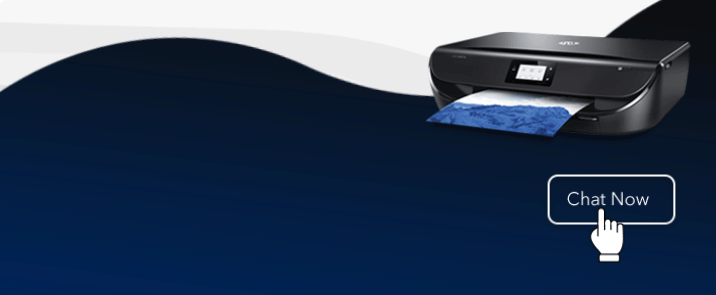
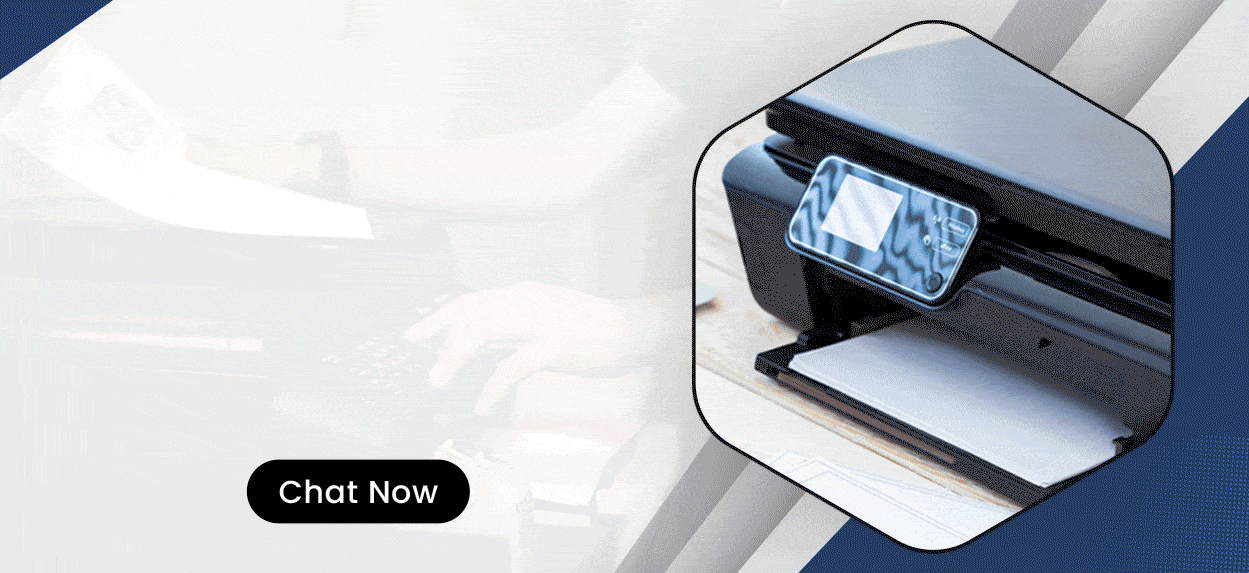

Enter your Comments Here: